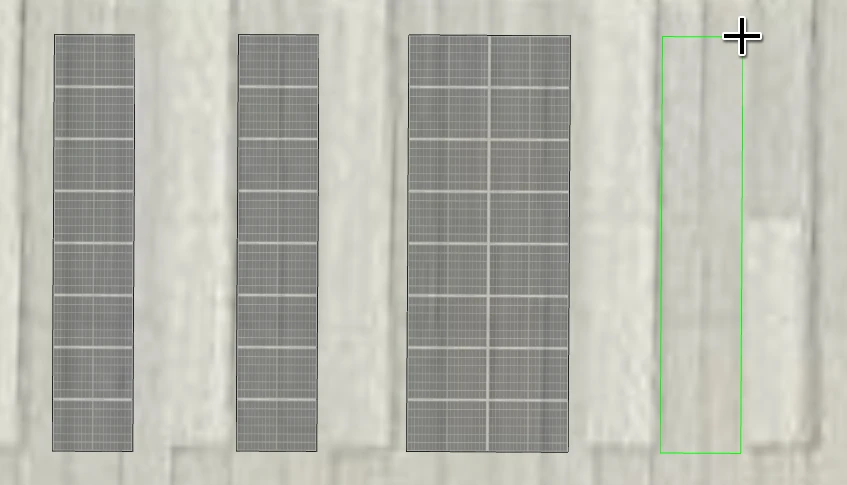Modules
The "Modules" action allows you to place modules precisely in 3D mode.
Add modules
By hovering the pointer over a plane you can see the position where the first module will be placed:
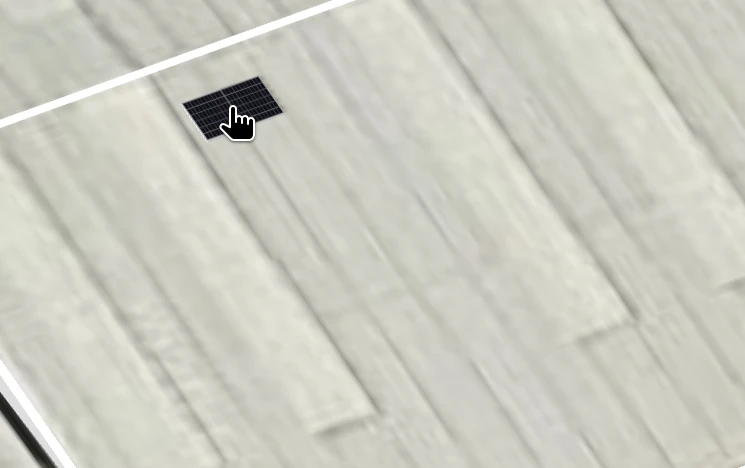
Click to place the first module, move the pointer to extend the module placement area, and click again to add them to your design:
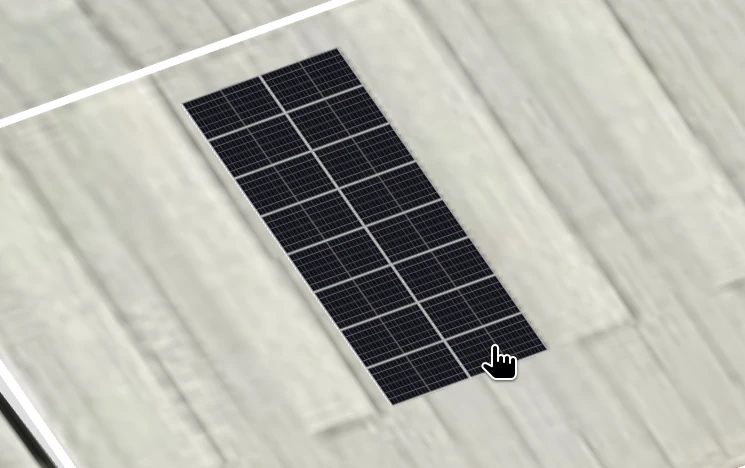
If you want to draw multiple sets of modules, you can use the separation and group controllers to ensure that the separation between each group is always homogeneous. In this example you can see a 2x8 group with a 0.7 m separation:
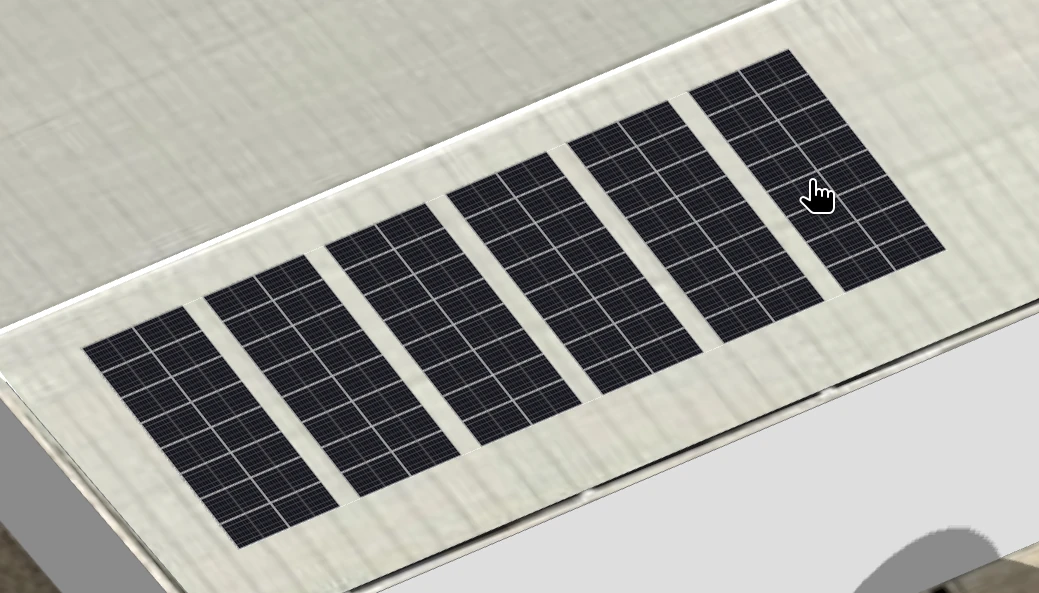
Edit modules
You can select the modules and click on any of them to remove it:
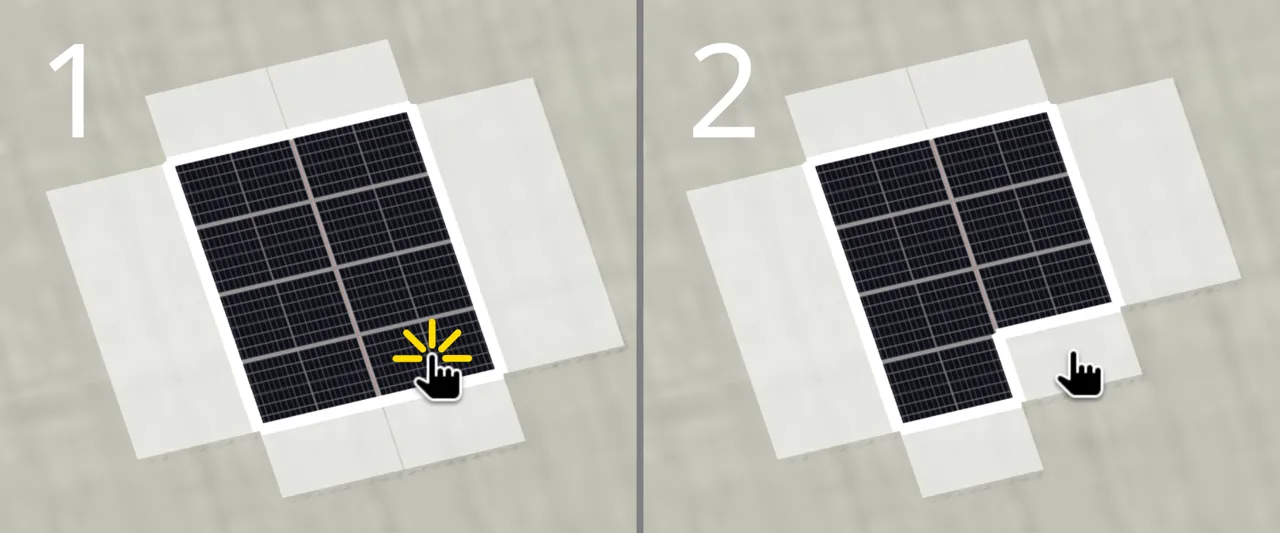
You can also click on any of the surrounding markers to add a new module:
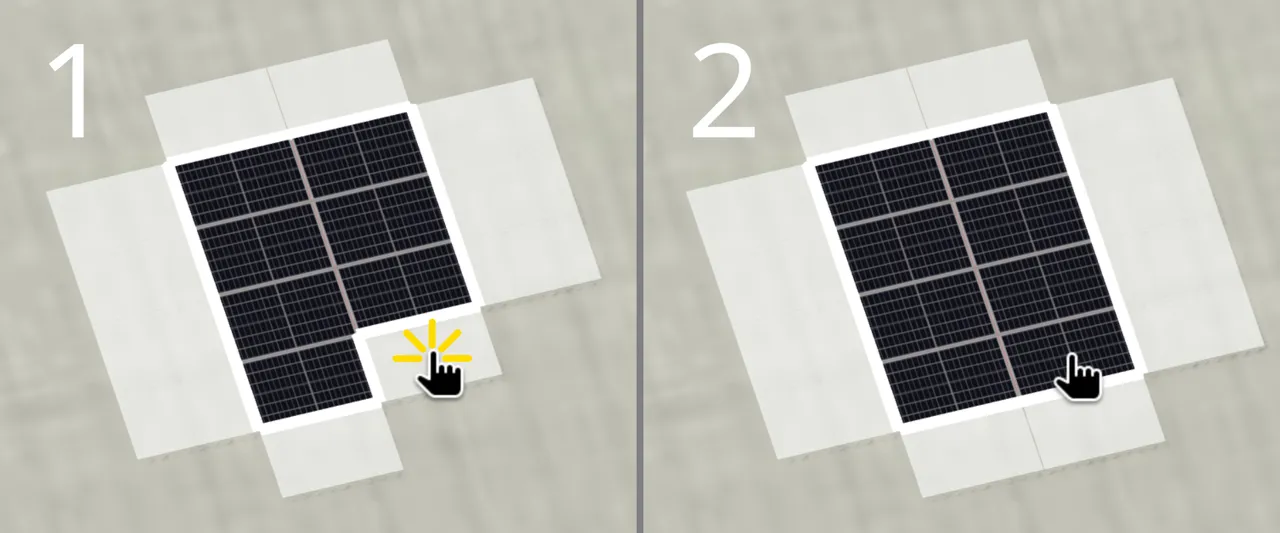
Copy modules
If the distribution of modules is not homogeneous, you can also copy and paste a set of modules at multiple positions within the plane: